How to Use Your tiger view in 3d iphone
Wednesday, April 1, 2020
Add Comment
The feature is particularly useful in recent times when everyone is staying home and the parents can use the function to educate children about different wildlife animals and creatures. Here’s how you can use your iPhone to bring life-sized 3D animals into your living room.
1. You can use any browser to enable the function. Visit google.com on the iPhone browser and query a simple google search with an animal name. Go to the Wikipedia section in the search result and select the ‘View in 3D’ option.
2. The app will ask for the camera permission on the iPhone, allow it and Google will download the 3D animal on your device. If the camera app doesn’t open when you tap on “View in 3D option”, then it is possible you might not explicitly prevented websites from accessing the Camera app in Safari. So you will need to launch the Settings app, and navigate to Safari > Camera (Under Settings for Websites), and change it to either Allow or Ask.
3. The camera interface will ask you to move the device continuously and voila! You will be amazed to see the real-time avatar with details on your device.
4. You can then use the AR view to place the 3D animal in your living room as you can see in the screenshot below.
Which Devices are Supported? The 3D animal function is only supported on AR-enabled devices. Your iPhone needs to be running iOS 11 or higher to use the function. Android devices running Android 7.0+ are Most iPhone users are already running iOS 13 but if you are not sure then open iPhone settings and navigate to General ->Software Update and install the latest iOS 13.4 on the device.



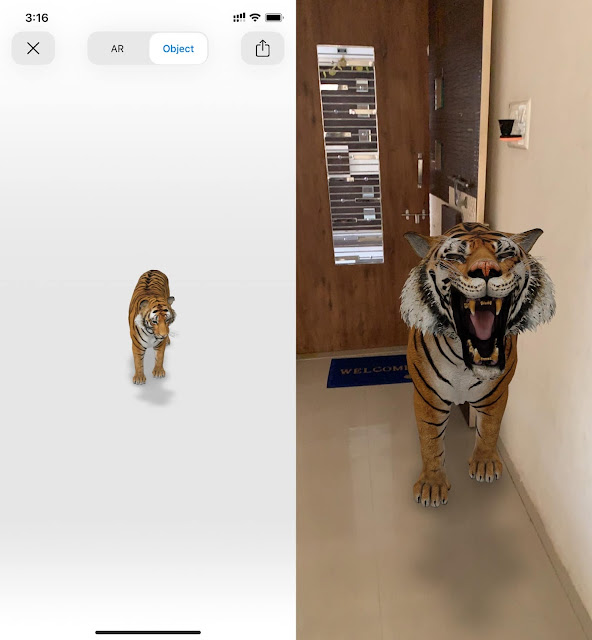
0 Response to "How to Use Your tiger view in 3d iphone"
Post a Comment